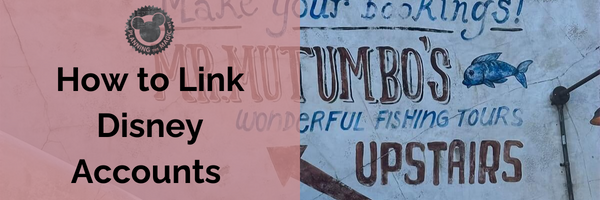
Linking other people’s My Disney Experience (MDE) accounts is a great way to make your Walt Disney World vacation planning easier. You can add friends and family members to your vacation plan so they can see what you’re up to and make reservations themselves. Here’s how to link other people’s MDE accounts to yours.
How to Link Disney Accounts with Friends
If you want to link your Disney account with your friends, follow these simple steps:
There are screen shots and more information below.
- Log in to the Disney app.
- Select three lines at the bottom right of the screen.
- Select My Profile
- Select Family & Friends List
- Select + Add a Guest
What is the My Disney Experience app?
The My Disney Experience app is an app designed for guests visiting the Walt Disney World Resort. The app allows guests to view their vacation plans, make Genie+ selections, see park hours, and more. The app also includes Disney Springs, so guests can plan their visits to the restaurants and shops there, too.
Over the past few years, Disney has been making major improvements to its existing My Disney Experience app. These changes have made the app easier and more convenient to use than ever before. Most notably, the app now features customizable itineraries that allow users to easily plan their trips in advance. Users are able to add their dining reservations, Genie+ reservations, and other important information directly to their itinerary, and the schedule is automatically updated as things change or get canceled.
Additionally, Disney has added an interactive map feature, allowing users to quickly find rides, shows, shops, and restaurants throughout the parks. Overall, these improvements make it easier than ever for guests to enjoy a truly magical experience at Disney World.
In February of 2022, a third, even easier way to connect with your friends and family using the My Disney Experience app was launched by Disney.
To make everything super easy, I am going to go through step-by-step instructions on how to connect with someone using the My Disney Experience app.
What does it mean to “link” My Disney Experience accounts?
When you link your account to someone else’s, it means that you will be able to see and manage each other’s plans in the app. This can be helpful if you are traveling with others and want to coordinate your plans. how to link Disney accounts with friends
As a Disney travel agent, I deal with this all the time. Often, I will be planning a vacation for someone who has booked two rooms, and I need to be able to link the rooms and guests to each other.
Many ask the question, “How do I link My Disney Experience Account with Friends and Family?”
The process is relatively simple, but there are a few steps involved. I’m going to walk you through the process so that you can link your account to someone else’s.
On the Disney Website/Desktop
1)
Head over to the Disney Website and click on My Disney Experience on the top right. The goal here is to log in.
If you don’t already have an account, simply follow the prompts to create one.
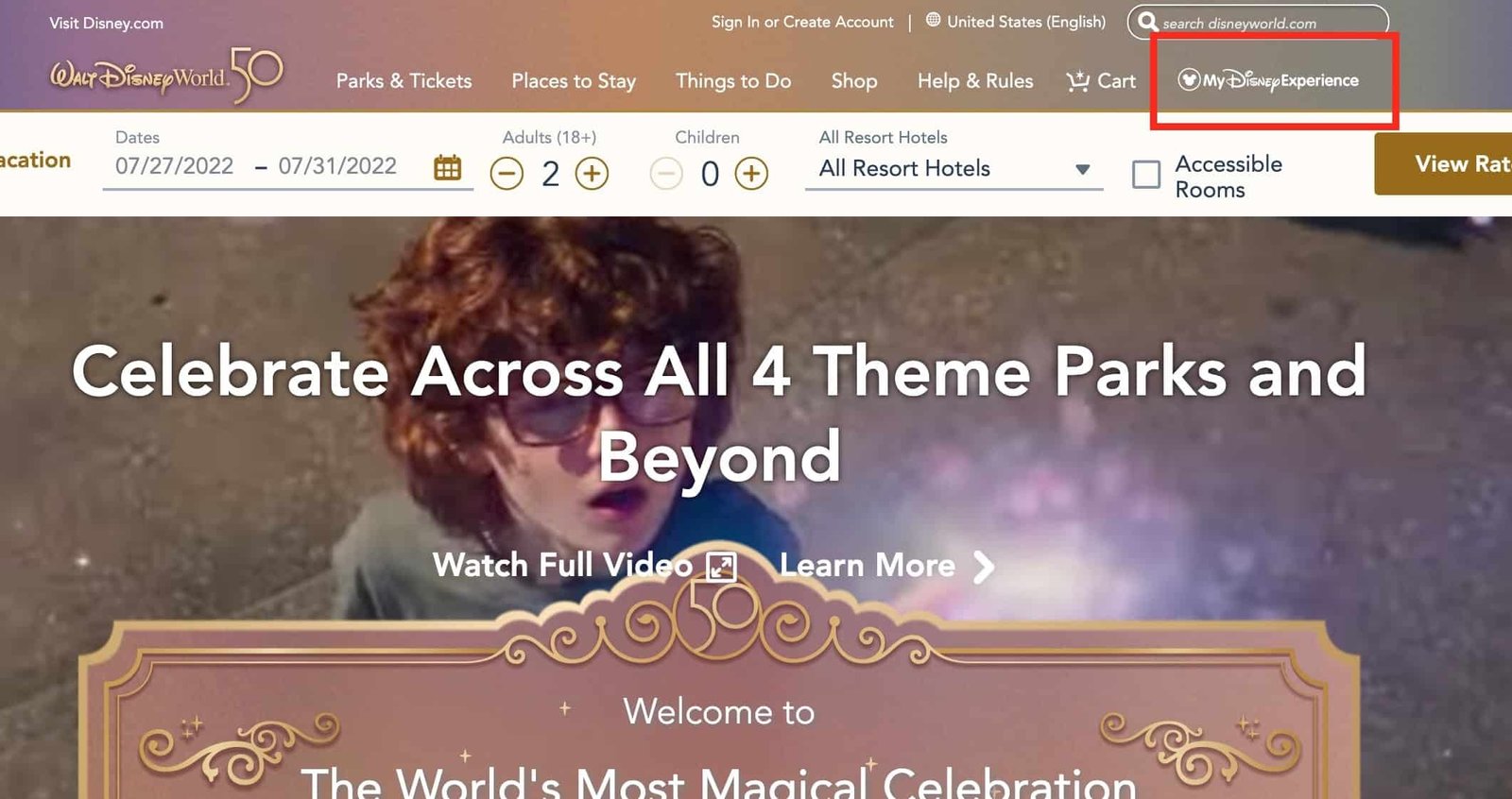
2)
Once you’re logged in, scroll down to the bottom of the page until you see “Family & Friends.” Here, you should see a list of all your existing family and friends members connected to your My Disney Experience account.

3)
To add a new guest, simply click on the “+Add Guest” button located at the top of the page. Here, you will see three options:
- Find through your Disney Family and Friends list
- Import from a Disney reservation
- Enter name and age
Let’s talk about when each of these options makes sense.
Import From a Reservation
For those trying to connect with someone who is also staying at Disney World, this is the best option. But again, they have to be staying at a Disney World resort.
This is the best option to link someone who isn’t on your reservation that you already have linked.
In order to import guests into your Disney account using a reservation number, you need to have the reservation number and last name.
Once you have that information, you can go ahead and select the import option. Here more options will drop down, they are going to ask for that confirmation number and last name at this point.

What if this isn’t the exact person who you want to be added to your account? Don’t worry; everyone on the reservation will be imported.
For example, if you’re traveling with your parents and some of your kids are staying in their room, added the head person on the reservation (i.e your mom), will add your dad and kids.
Select locate reservation. You should be served a list of everyone included on that reservation. Using the example above, you would see a list that had your parents and your children. If you only intend to make plans with your children, you can click the box beside their names and ignore your parents altogether. However, if you want to share your planning with all guests, you’ll need to click all names.
My Disney Experience will then send emails to each individual, alerting them to the fact that you want to link your accounts. Once the individual follows the instructions in the email, the My Disney Experience accounts will be connected.
Enter name and age
You start in the same place with this example, but you will select”I’ll enter name and age.”
To add someone to your My Disney Experience account, you will need their name and their age.
Once you have that information, you can select “I’ll enter the name and age” from the three options given.
You will then be able to enter the person’s full name and birthday.
This is a great option if you’re trying to add someone who’s not on your reservation and not staying at a Disney resort. It’s also helpful for people who don’t want to receive emails or people who are under the age of 13 (since they can’t have an email address).
If this is the case, simply enter the information for the person you want to add and then click “Continue.”
You then want to “invite the guest to connect” using their email address. My Disney Experience will then send an email to the individual, asking them to confirm that they want to connect their accounts. Once the individual confirms this request, My Disney Experience will automatically update your Family & Friends list with the new contact.
If they don’t yet have a My Disney Experience account, they will be prompted to create one.
So whether you’re trying to connect with someone else on your reservation or sharing information with friends or family who are staying elsewhere, My Disney Experience makes it easy to keep everyone up-to-date on all of your vacation plans.
Find through your Disney Family and Friends list
If you’ve taken trips to Disney World in the past and used My Disney Experience to connect your travel companions, you can reconnect them to your current trip and reservation without having to go through the steps below.
Simply go to “My Family and Friends List” on your My Disney Experience dashboard. From here, you can view all of the people who are linked to your account, including friends and family who have a Disney World reservation, as well as those who don’t.
Select “Update” Next to their name
You will now see a drop-down depending on whether the person has their own Disney experience account or not.
If the person has a My Disney Experience Account
To remain connected for your current trip, just enter in whether or not you want to give this person access and ability. If they are able, then click “All My Plans.” Otherwise, select which plans will have the option enabled by clicking “Only Our Shared Plan” instead, which might include dining reservations, Genie+, etc.

Hit save
If the person does not have a My Disney Experience Account
Sometimes, those you share your plans with do not have a My Disney Experience account. Maybe they’re like my wife, who just lets me plan everything, or it can be a minor.
But this isn’t an issue, as you can still like them if they now have a My Disney Experience account.
When you select the update, a drop-down with the person’s name and date of birth will appear.
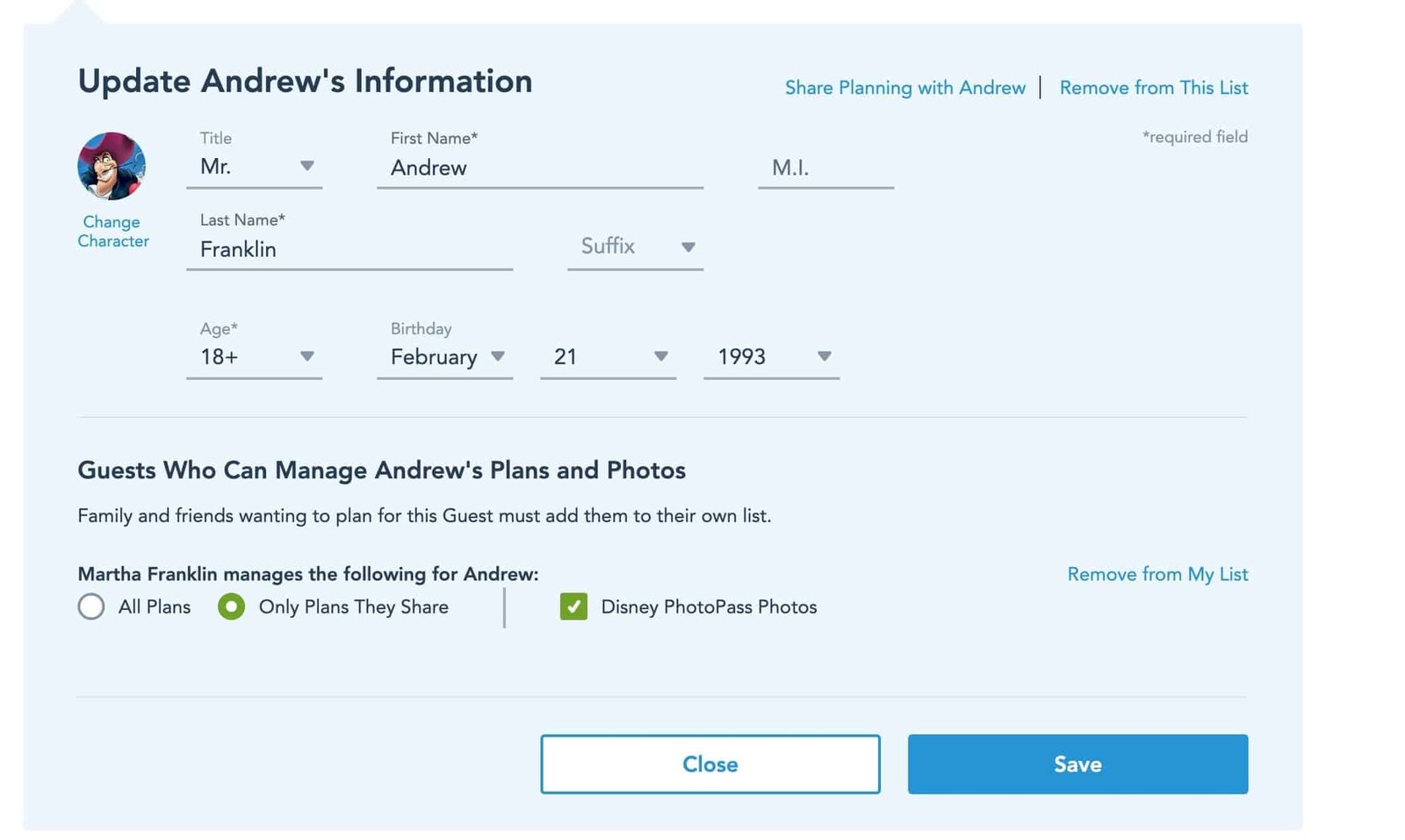
Your friends who are traveling with you on your vacation will be able to make Genie+ reservations and advanced dining reservations for the individual whose plan it is.
For this trip, decide if these same people should continue doing so or not and make those selections.
You can also select “Share Planning with” to add their My Disney Experience if it once wasn’t there.
The last box gives you the option to share photos taken at Walt Disney World with other people through Disney’s Memory Maker.
If this person has MDE, they’ll be able to see what memories are captured in our park through their own account, but if not – don’t worry! This doesn’t affect any other visitor’s experiences here today or tomorrow, so just choose whether or not you want them accessing these pictures (or others) depending upon how much privacy protection is needed for oneself/family members visiting individual attractions.
You can also select “Remove from list” to delete the person from your Friends and Family list.
On the My Disney Experience App (Mobile Device)
Sometimes, doing things on mobile is easier, especially when you don’t have time to sit at a computer.
With the My Disney Experience app, Disney has made it very easy to connect someone to your My Disney Experience Account.
You can also easily update your Family and Friends list from your My Disney Experience mobile app. Simply go to the three vertical lines at the bottom right of the screen.
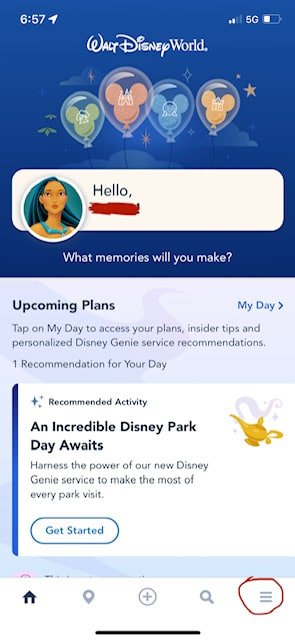
Scroll down until you see My Profile, click that, and then scroll down until you see Show My Linking Code
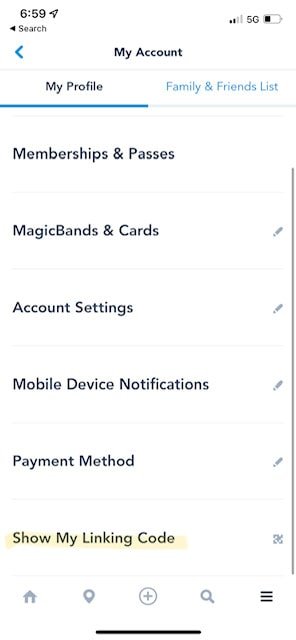
Your linking code is used to connect your My Disney Experience account with others, so if you share it, they will be able to see your account information.
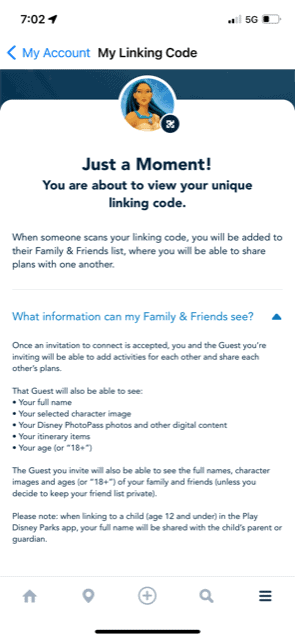
We want you to be aware of this before you share your code so that you can make the decision that’s best for you. If you still want to share your code, click “Show My Linking Code,” and we’ll show you how to do it.
If you’re like most people, you probably want to share your My Disney Experience account with your family and friends so they can enjoy all the great benefits, too. Luckily, it’s super easy to do!
All you need to do is generate this code that can be scanned by anyone you want to share your account with. They’ll then be able to link their own My Disney Experience account with yours instantly.
If, for some reason, the QR code doesn’t work, you can also use the 6-digit code presented beneath it. Just have them visit the My Family & Friends section of your My Disney Experience account and enter the code. That’s all there is to it! Now, everyone you know can enjoy all the wonderful benefits of having a linked My Disney Experience account.
On the My Disney Experience App, The Old Way
The first thing you need to do is open up the My Disney Experience app and log in. If you don’t have an account, you can create one easily by following the instructions on the screen.
The process for adding people to your account hasn’t changed much, but there are a few new screens. When you open the app and are on the main screen, select the 3 lines in the bottom right corner.
Then scroll down and select “My Profile”.
Next, swipe left to access “Family & Friends”
Now select “Add a Guest” at the bottom.
You’ll be asked to enter their name and date of birth.
But wait, there’s more. You can also link someone to your account using their MagicBand.
Linking someone with their MagicBand
Again, select the three lines in the bottom right corner.
Scroll down to “Link to account.”
If you tap “Link by MagicBand,” you’ll be asked to scan the MagicBand that you want to link to your account.
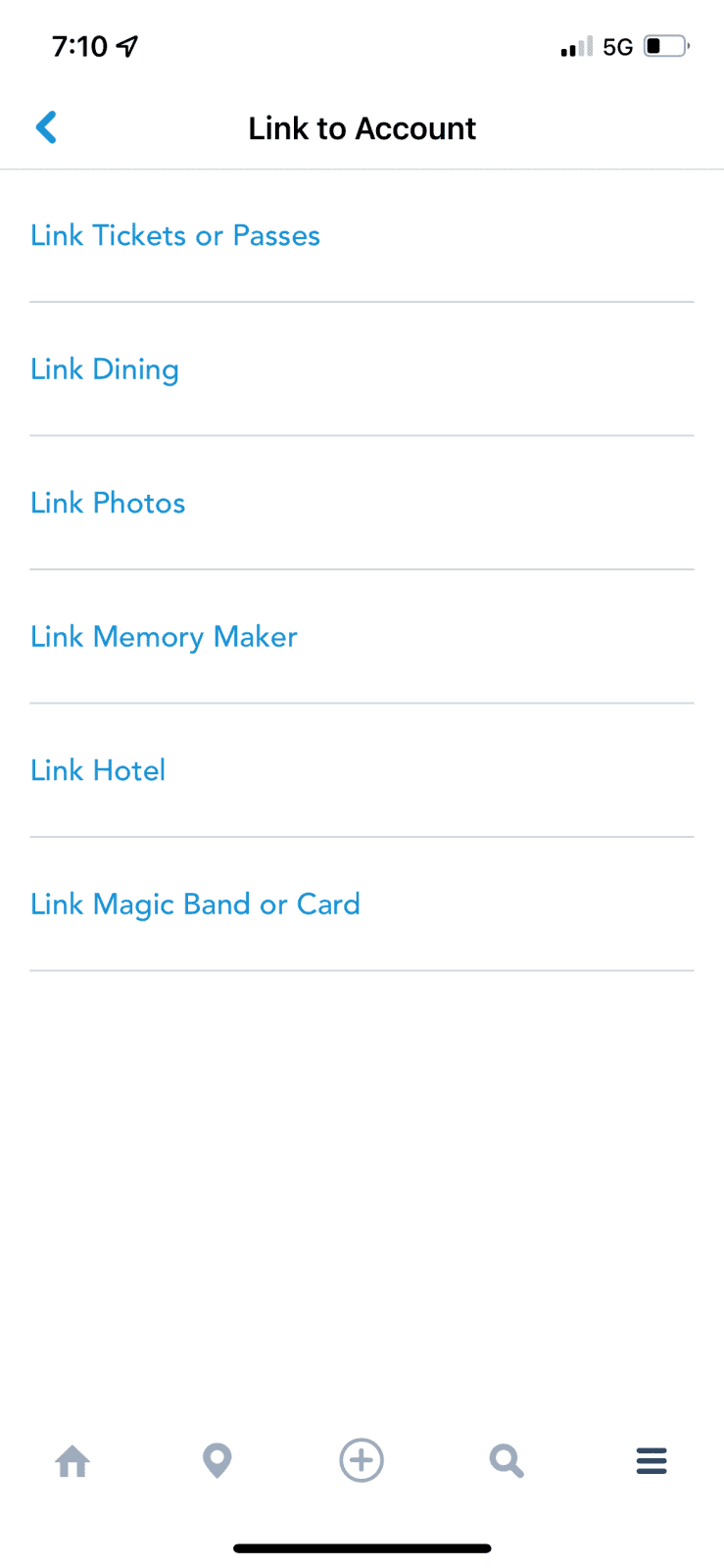
You can also link someone by entering their 16-digit ID number, which is located on the back of their MagicBand.
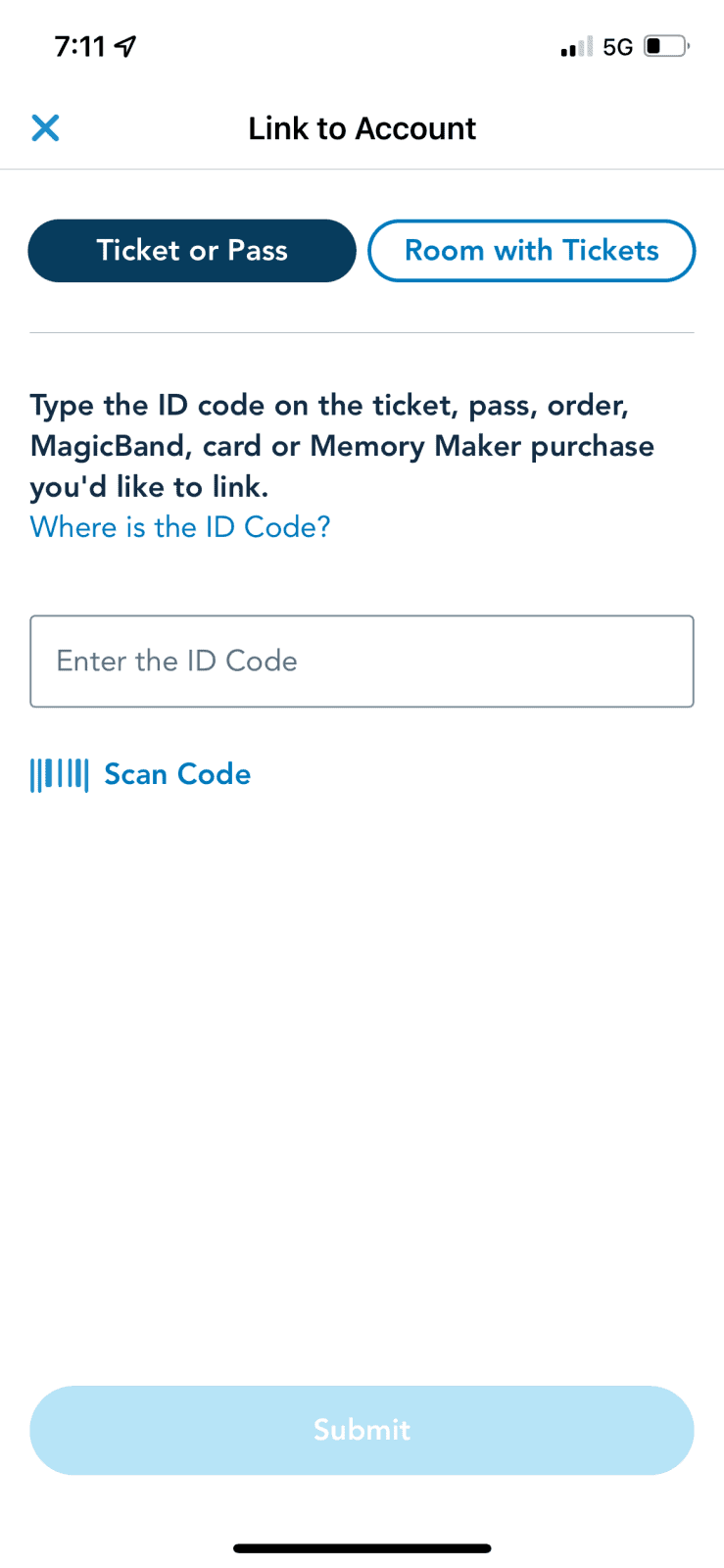
Link Disney Tickets
In order to link Disney tickets to your account, you’ll need to log into your My Disney Experience app.
Once you’re logged in, select the 3 lines in the bottom right corner and then scroll down to “Link to Account.”
Select “Link Tickets or Passes”
You can now link your tickets by entering the 12-digit number located on the back of each ticket.
Have you linked your MDE account to other people’s accounts? If not, be sure to do so before your next trip to Walt Disney World. It’ll make planning and enjoying your vacation a lot easier!
